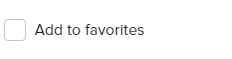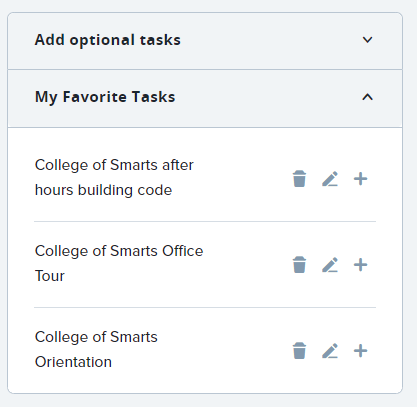Access
You can access the new hire onboarding task list from your dashboard by clicking "New hire tasks" in the Offers tile.
You can also access the task list by selecting "My new hire tasks" from the three stacked bars menu, aka hamburger menu, located in the upper left corner.
My New Hires
Your new hires will be listed. Click “View all tasks" to the right to open the task list for a specific new hire.
New Hire Tasks
New hire tasks are visible to the supervisor and the onboarding delegate (if assigned). The employee's name, start date, and position title are referenced in the upper left corner. Tasks are assigned to the new hire and/or their manager (supervisor) as listed under the "Assigned to" column. You can view the task content by clicking on the title.
Task Status
The status can be found in the "Status" column. Overdue tasks will display with the status in red and include the due date. Completed tasks will display the status in green.
Editing Tasks
You can edit incomplete tasks using the pencil icon. Take care when editing tasks, these lists are designed to ensure new employees have important information. Editing task lists may result in new hires missing important information. See 'Notify New Hire of Task Updates' below.
Creating Tasks
You can create new tasks by clicking the 'Add new task' button located at the top of the task list.
You can also create a new task by clicking the '+Add' button to the right of each group header.
Each task requires a title, group selection, and assignment to either the employee, supervisor, or both. See 'Notify Hire of Task Updates' below.
This will copy the task to your 'favorites' menu which can be accessed by clicking the down symbol next to 'My Favorite Tasks' in the right side bar. This will allow you to easily add the same task to any new hire task list.
Optional Tasks
Currently, optional tasks are not available for selection under the 'Add optional tasks' menu.
Notify Hire of Task Updates
If you edit or create tasks you will want to alert your new hire. They will only be alerted to changes to their onboarding tasks if you send a notification. To notify your new hire of changes to their task list, click the 'Notify updates' button located in the left side bar.
In the pop-up window you will have the opportunity to make edits to the notification template prior to sending. Be sure to sign the email so the new hire knows who to contact should questions arise. Click 'Send' when you have finished making edits.